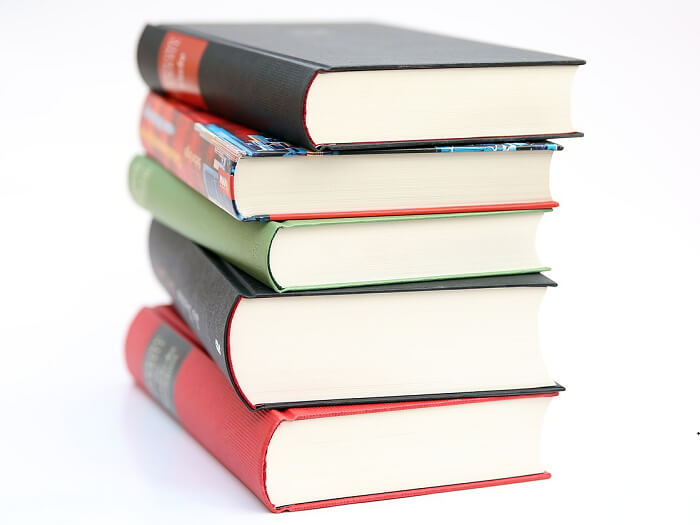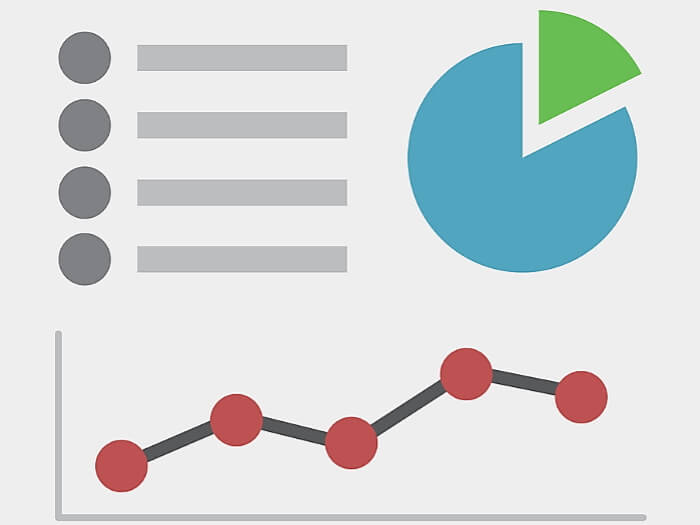If you’ve followed me this far, well done! You should now have new domain registered which is hooked up to your web hosting account and best of all, installed WordPress on your own little piece of the web.
While in theory your WordPress site is ready to go, and you might even be chomping at the bit to publish your first post, there are a few important tasks you really should carry out before you get started.
So to help ensure you get off on the right foot with your new website, here are the essential tasks you should undertake after installing WordPress.
Essential Tasks to Carry out after Installing WordPress
The list might look a little long, but most of the these tasks only need to be carried out once and then you can forget about them and focus on creating great content for your website and promoting that content so that it comes to the attention of your target audience (more on how to do that later).
If you spend a bit of time to work through the list now, you can ensure your website will be built on solid foundations.
1. Remove Any Plugins Your Host Pre-installed
While it’s great that most decent web hosts make it very easy to install WordPress by giving you access to one-click installers like QuickInstall and Fantastico, sometimes they do take certain liberties and install some less than essential plugins on your site when handling the installation of WordPress for you.
If you are signed up with HostGator as your web host, and you used the QuickInstall tool they give you access to for installing WordPress, then your website will come preinstalled with a few WordPress plugins such as MOJO Marketplace, Jetpack and WP Super Cache.
While Jetpack and WP Super Cache are useful tools, I’m not sold on the idea of having the MOJO Marketplace, where you can buy WordPress themes for site, being part of the WordPress dashboard.
The Hello Dolly plugin is also preinstalled with WordPress by default and serves as a tool for helping developers learn how to build their own plugins the right way. However, unless you are planning to create your own plugin at this stage, then it can go too.
To remove these plugins log into your WordPress admin dashboard:
- http://youdomainname.com/wp-login.php
Once you are logged in, go to Plugins > Installed Plugins to view the list of plugins on your WordPress site.

Depending on which plugins are present on your site and whether they are active or not your list will look different from mine. From the list you can then go through and deactivate and then delete any plugins you don’t need.
Keepers include:
- Akismet
- Jetpack by WordPress.com
- WP Super Cache
While you can safely deactivate and delete the following:
- Hello Dolly
- MOJO Marketplace
It’s entirely up to you which plugins you choose to have on your site, and none on either of the lists will do you any harm by keeping them.
If there are any other plugins on your list that your are unsure about, read the descriptions and visit the plugin sites to find out what they do, and whether you want to keep them or not.
2. Protect Your Site from Comment Spammers with Akismet
Akismet is one of the plugins that comes preinstalled with WordPress that we opted to keep earlier on. You might be wondering what this plugin does and why it survived the cull while Hello Dolly was jettisoned.
Akismet has been designed to prevent your website being overrun with comment spam. Comment spam is the bane of any WordPress site owner, at least once their site starts growing in popularity.
To cut a long story short, people, or more precisely software, will start leaving comments on your posts with the hope of sneaking a link back to their website into the message. This is done to help their website rank more highly in the search engines, and get them more visitors.
By activating Akismet on your site, this plugin will work in the background and divert a large percentage of these fake comments straight to the spam bin, leaving you with just a few to moderate, as opposed to potentially hundreds and thousands of spam comments as your site grows.
To activate Akismet, go to the plugins page again (Plugins > Installed Plugins) and then click on the Activate link under the Akismet plugin.
[note]If Akismet is not installed on your site, click on Add New and then search for Akismet and add it to your site.[/note]

Once the plugin is active, you should then see a banner at the top of the screen prompting you to activate your Akismet account.

After clicking on the banner you will be taken to the Akismet site to get an API key by creating a free account for the service.
Once you have your API key, go back to your WordPress site and enter it on the Akismet page.
Now the majority of spam comments left on your posts will sent straight to the spam bin.
3. Remove Dummy Content

WordPress helpfully includes some example or dummy content to demonstrate the core publishing features of the software.
In most cases this will consist of a sample post entitled ‘Hello World!’ and a page entitled ‘Sample Page’. As this content has been published already it will be visible to anyone who visits your website. So while your site won’t be getting any traffic just yet, it’s a good idea to delete these posts before getting started on your own content.

To delete the post, click on the Posts menu icon and then click on the Trash button.
4. Make Your Internal Links More User Friendly
In WordPress permalinks refer to the address or URL of the individual pages or posts on your website. These URLs allow you to link to those inner pages of your site by using the address of the piece of content you want to link to.
On a new WordPress site, the default permalink setting means that all links to the inner pages on your site look like this:
- https://getwebtips.com/?p=123
As you can see, the default setting isn’t very user friendly as it doesn’t give any indication of what the topic of that page might be, therefore not making it clear to the visitor where they might be taken when clicking on that link.
Thankfully there is a much more user friendly permalink setting on offer which will make your internal links look like this:
- https://getwebtips.com/sample-post/
Changing the type of permalink for all of the content on your site only takes a few clicks so it’s well worth doing. To make your permalinks more user friendly, click on the Settings menu and then Permalinks.

Then select Post name from the permalink options and click on the Save Changes button.

That’s it, the links of the inner pages and posts on your website will now be descriptive and therefore more user friendly. This applies to existing content as well as the content you will be publishing in the future.
5. Update the WordPress Software
The WordPress software is updated on a regular basis and this means you will need to apply these updates to your website once they are released. It’s a very good idea to keep the WordPress software up to date to ensure that any bugs or vulnerabilities that are present in the software are fixed by the updates as they are made available by the WordPress development team.
Thankfully this task doesn’t take much effort at all. If there is a newer version of WordPress available than the version you have in use on your website you will see a notification in the admin dashboard when you login to your website.
Applying the update only takes a few clicks and in most cases you won’t notice any changes in the software, with the majority of modifications taking place under the hood. In fact, a newly added feature of WordPress is the ability to automatically update itself, saving you the trouble.
However, to check if there is a newer version of WordPress than the version you are using, click on Dashboard and then Updates to get the latest information.

If there is a newer version available, follow the onscreen instructions to install it. Don’t worry – this won’t overwrite any of the work you have done on your site.
6. Start Backing Up Your Website

Before you get started on adding content to your website, it’s a very good idea to get some sort of backup solution in place. If your site loses its content for whatever reason, you will be very glad you took the time to set this up, rather than being forced to start your website from scratch.
While your web host might carry out a backup of your website, it’s still a good idea to manage your own backups in order to get more control over how they work and how they can be restored should something go wrong.
There are two main types of backup options for WordPress users:
- Self-managed backups
- Use a managed backup service
The first option is free and just requires the installation of a plugin which will create the backup of your website, which you are then responsible for storing and restoring should something go wrong.
The second option takes the backups and also takes care of the storage of the backup files, as well as handling the restoration of them if the need arises. These managed backup services over other services such as restoring individual files, including posts and pages, as well as restoring an entire site or moving it to a new location.
The managed WordPress backup services often also store multiple versions of your website, taken over a number of days, giving you more options for recovering a data loss. While these managed backup services are the preferred option, they aren’t free so might not be for everyone. However if you don’t mind paying for the peace of mind and hands off nature of the service then they are well worth investing in.
An example of one of the most popular managed backup services for WordPress is VaultPress, which has plans starting from just $5 per month.
For those who are looking for a free self-managed option, the BackWPup plugin comes highly recommended and allows you to store the backup files off site, in a range of cloud storage services including Dropbox and SugarSync.
7. Help the Search Engines Find Your Content
Adding an XML sitemap to your website makes it easier for the search engines such as Google to find all the individual posts and pages that make up your website.
Once they can find those pages, and determine how they are all connected with each other, the search engines can then add those pages to their indexes, and then start listing them in their results, helping you get more visitors to your website.
The easiest way to do this is to install the free WordPress SEO by Yoast plugin and then let this essential plugin do its thing. As you start posting content to your website it will catch the attention of the search engines, who will then crawl your site, using the XML sitemap to find all your content and index all your posts and pages.
The WordPress SEO by Yoast plugin does a whole lot more, which we will get to in more detail later.
8. Start Monitoring Your Visitor Numbers and Activity

Google Analytics is a free service which tells you how many visitors your site is getting and how they are interacting with your site. Some of the metrics the service measures include:
- Number of unique visits
- Pages viewed
- Time on site
- Location of visitors
- Most popular content
- How visitors found your site
- Plus a whole lot more
One major benefit of this is that you can find out which of your content is the most popular, which can then help you get additional ideas for creating content that you readers will be interested in. Conversely you can see which pages on your site are causing visitors to exit and then investigate why this might be the case.
It’s essential to measure your visitor stats as any changes you make to your site, such as those to the design or navigational menus can be measured to see what impact they have had on user interactions, such as number of pages viewed per visitor and time on site per user.
Google Analytics has lots of advanced features such as monitoring goal conversions and a whole lot more features you probably won’t need just yet. However, even for a new site its worth creating an account and letting the service start tracking the visitors to your site.
The easiest way to hook your new WordPress site up to Google Analytics is to install the free Google Analytics to WordPress plugin. There is a useful YouTube video on setting up the plugin and understanding the reports available through Google Analytics.
A further plugin you might want to install is Google Analytics Dashboard which allows you to view your visitor numbers right from your WordPress admin dashboard. This removes the need to visit your Google Analytics account and lets you see how many people have found your website each time you login to WordPress.

At first you won’t be getting any visitors to your website, but it’s worth integrating this analytics service from the outset so that you can watch your traffic levels rise over time.
9. Make Your Content Shareable on the Social Networks

One of the best ways to get more visitors to your website is to share your content with your followers on the main social networks such as Facebook and Twitter.
Making it as easy as possible for your readers to also share your content is another proven way to grow your audience.
One way to do that is to add social sharing buttons to your website so that whenever a reader feels compelled to share your content with their followers, all they have to do is push a button.
My plugin of choice for this purpose is the free Digg Digg plugin. Once installed and activated, and depending on how it’s configured, this plugin will display a floating setting of buttons to the side of your main content area which is always on display.
This makes it as easy as possible for your readers to share your content, as the buttons are always there, no matter where they are in your article.
There are of course other options, such as the premium Easy Social Share Buttons for WordPress plugin, but for those just starting out the free Digg Digg is perfectly adequate.
10. Change Your WordPress Theme
I will post a detailed post on choosing the right theme for your WordPress website shortly, but for now I recommend you choose from one of the themes that come preinstalled with WordPress in order to give your site a professional looking and user friendly appearance.
To view the themes that are currently available to you, from your admin dashboard go to Appearance > Theme. From the preinstalled options, my personal favourite is Twenty Twelve due to its clean design and minimalistic appearance.
While Twenty Twelve might not look that impressive at first glance, is a good choice for getting started until you are ready to spend more time finding the perfect WordPress theme for your website.
However, if you do want to jump ahead and pick a premium WordPress theme for your website, the themes from StudioPress come highly recommended.
11. Setup Your Author Profile
Depending on your WordPress theme of choice, at the end of each post you publish on your website, an author bio will be displayed with some more information about you, or whoever wrote that particular post on your website.
The benefit of setting up your user profile is that it’s a great way for your readers to learn a bit more about you, and also find out how to connect with you at the other places you are online, such as Facebook or Twitter.
The more your users know about you, the greater chance there is of them connecting with you. Once that happens they will be more inclined to subscribe to your blog or join your mailing list in order to get notifications of your next update.
To create your user profile on your site, it’s simply a case of going to the Users > Your Profile page in your WordPress dashboard and then filling your personal details.
The author’s name is also displayed on each post and here you get the opportunity to enter your name and decide how it is displayed to your visitors. If you scroll down the page you can also fill out the author bio.

Then scroll down to the Author Archive Settings and check these two boxes:

From now on, whenever one of your posts is viewed, depending on your chosen WordPress theme, your author bio will be displayed at the end of your posts and look something like this:

If you want to power up your author bio box then the Fanciest Author Box plugin is a good choice as it displays links to your social media profiles and the latest posts you’ve published.
That about covers our list of essential tasks to carry out when starting a new WordPress-powered website.
Conclusion: You Don’t Have to Do it All Today
This is a big list so don’t feel like you have to do all of the above today. If you don’t want to take all this on in one go, simply work your way down the list when you’ve got some free time or want to take a break from writing that great content that will make your site a success.
Feel free to copy and paste this checklist to a note taking app for quick reference:
WordPress New Site Check List
- Remove any preinstalled plugins
- Fight comment spam by installing Akismet
- Remove dummy content
- Edit permalinks for user friendly internal links
- Update the WordPress software
- Setup site backups
- Create an XML sitemap for the search engines
- Setup Google Analytics to track visitor numbers
- Add social share buttons with Digg Digg
- Change your WordPress theme
- Setup your author profile
If you still feel like this is all too much check out the services page and see how you can get help with setting up your WordPress website.