- How to Register a Domain Name for Your New Website
- Who Offers the Best WordPress Hosting?
- How to Connect your Domain Name to your Web Hosting Account
- How to Install WordPress On Your New Web Hosting Account in Five Steps
- 11 Essential Tasks for Setting up a New WordPress Website
You might’ve noticed that the best web hosts for WordPress also offer domain registration services. However, I recommend keeping your domain and web hosting separate and opting for two different companies to handle each of these services.
In this article you will learn how to link up your domain name and your web hosting space so that when someone types in your domain name, such as mydomain.com, it takes them to your web hosting space, and your new WordPress site.
Why Keep Your Domain and Hosting Providers Separate?
It might seem like extra unnecessary paperwork to sign up with two different companies and manage two different accounts when you could let your web host take care of registering your domain name.
But the main reason why I like to keep these two services separate is that when it comes to upgrading your web host, or changing hosts, being able to control your domain name independently of your web host makes it very easy to link it up to your new web host, without incurring any extra costs or delays.
If you’ve opted for a low cost shared hosting account from a web host such as HostGator, then hopefully you will need to change web hosts sooner than later, due to the success of your website.
Once your site gets more popular and receives more visitors it will soon outgrow the entry level shared hosting packages. While this low cost, few dollars a month packages are OK for getting started, especially for those on a budget, they won’t last you forever.
Also, if it turns out you aren’t happy with your web host, whether it’s an entry level shared host, or a premium managed WordPress hosting company, being able to instantly point your domain name to your new web hosting account is much more preferable than trying to haggle with the company you are leaving, asking them to help you reconfigure the domain you registered through them.
Another reason to keep the two separate is that sometimes a web host might offer a free domain registration when you sign up with them, only to later start charging you over the odds to renew it each year. With a specialist domain registration service such as namecheap, the renewal price will always be the going rate and inline with other competing services.
So with all of that in mind, you can see why it’s a better idea to keep your domain registration and your web hosting accounts separate.
How to Connect your Domain and Your Web Hosting
In this guide I will use my two recommended service providers for entry level websites:
- Namecheap (domain registration)
- HostGator (entry level low cost web hosting)
However, if you’ve gone with someone else, then this guide should still be able to help you out.
It’s also worth pointing out that when signing up for your web hosting, you might’ve had the opportunity to enter your domain details and let the hosting company links the two entities. If this might be the case, enter your domain name now and see where it takes you.
If you see a holding page from your domain registration service such as namecheap then you still need to link your account.
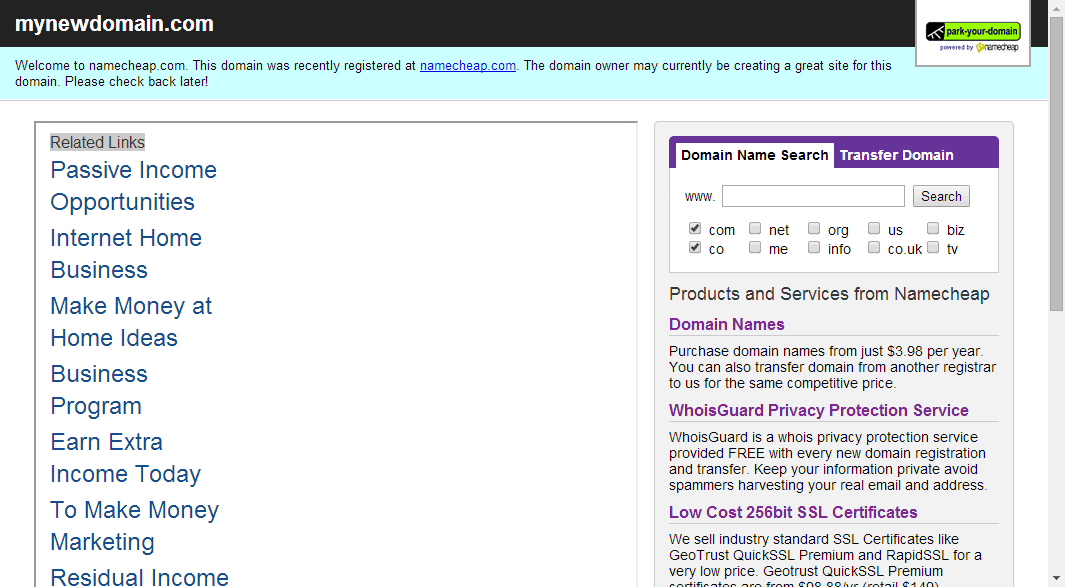
If you see a holding page from your web host, then the accounts are already linked and you can skip to the next post in this series which covers how to install WordPress on your web space.
1. Login to your Domain Name Account
If you still need to link your domain so that it takes you to your web hosting space, then head over to the service you used to registration the domain, such as namecheap.com, and login to your account.
From the dashboard, click to view the domains you have registered, and then click on the domain you have registered for your new website.

2. Transfer DNS to Web Host Screen
 On the left hand side menu, click on the Transfer DNS to Webhost menu item.
On the left hand side menu, click on the Transfer DNS to Webhost menu item.
The DNS server addresses are just the address of your web space on your hosting account. By entering these details into the form, it will tell the domain service where to send anyone who types your domain name into their browser, or clicks on a link to your domain.
3. Find Your Web Host’s DNS Servers
Before you can enter the DNS you need to find them. Your web host should’ve sent you them in the welcoming email when you signed up.
So go to your inbox for the email address you used to create the account with your chosen web host.
Look for the section of the email that mentions name servers and looks like this:
Your name servers:
ns1234.hostgator.com
ns2345.hostgator.com
Now copy the first line and switch back to your domain account.
4. Enter the Name Server DNS
On the form on the domain account settings page, enter the two name servers from the email into the first two fields on the form.

Although there is room for five name server addresses, don’t worry if you only have two. If you have more than two, add them to the form and hit the Save Changes button.
The changes may take some time to propagate, so don’t worry if your domain name is still pointing to the domain registration holding page.
5. Install WordPress
While you wait for the change to take effect, now is a good time to install WordPress on your web hosting account and get your website up and running and ready for its for post.
To find out how, read our five step guide to installing WordPress and get your website online today.
Conclusion
Hopefully you’ve now got a good understanding of why it’s important to keep your domain registration and your web hosting service separate, despite the overheads of managing two different accounts.
When it’s time to upgrade to another web host for better performance as your site gets more popular, or you need to leave your host due to poor service, being able to quickly complete the above steps to link your domain to your new web hosting account will prevent any unnecessary periods where your website is unreachable, and your domain appears to no longer be working.
If you have any questions about any of the above, please leave a comment or get in touch.
One reply on “How to Connect your Domain Name to your Web Hosting Account”
I knew it very easy because some screenshot help me to get Domain.